One of the best things about belonging to the BBANYS is being part of a community of like-minded professionals. However, physical distance between members (especially over the last year) can make it difficult to connect on a personal level. That’s where the new BBANYS website discussion forums come in! There are currently two forums available on the website: Professional and Social. (If you have ideas for a new forum, let us know and we’d be happy to consider adding it to the site!)
As stated on the site, the "Professional" Forum is intended for members to discuss topics and questions related to the blood banking/transfusion medicine and cellular therapy professions. If you have questions about how your colleagues handle certain situations at their institutions, this is where you can post them for your fellow members to see and reply. Meanwhile, the "Social" Forum is a space for you to connect with BBANYS colleagues and friends. Catch up with fellow members you haven’t seen in a while. Follow up on conversations you may have started at our annual meeting. The possibilities are endless!
The forums are available to current members only, so you will need to be logged in to your member account to access them. (If you do not remember your password, you can request to reset it here.) Once you are logged in, the “Member Resources” tab will appear in the main menu. From the dropdown menu, you can either navigate to the “Discussion Forums” main page or directly to the specific forum (Professional or Social) that you would like to visit.
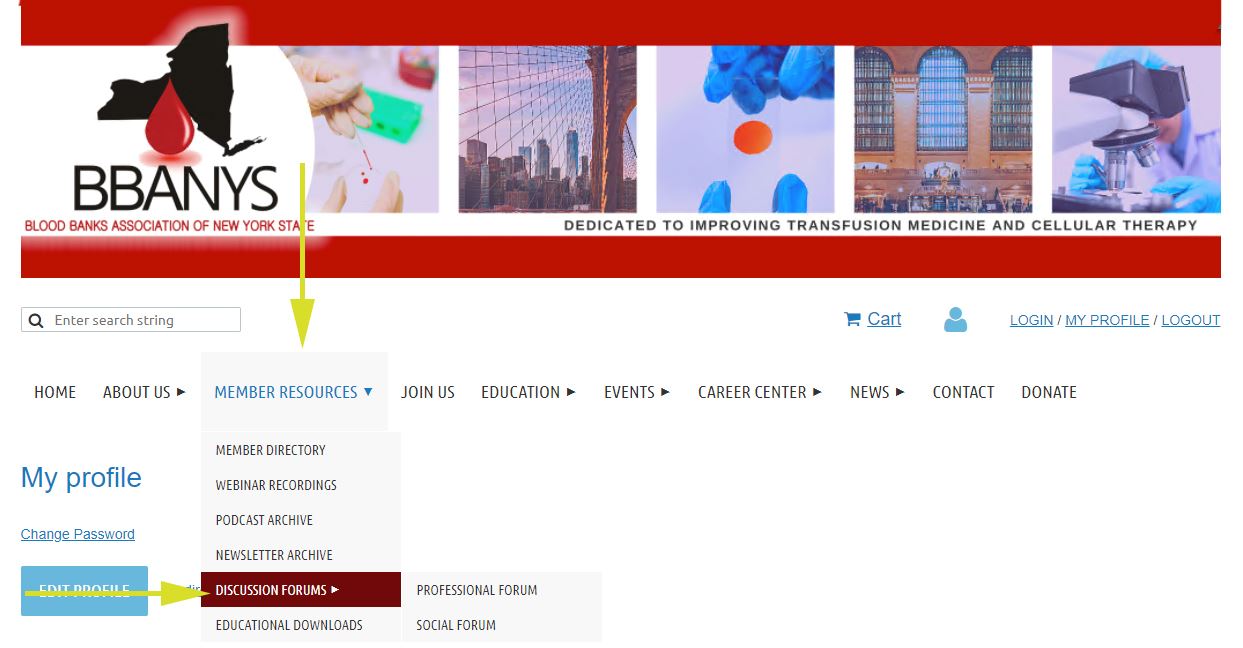
If you decide to navigate to the main “Discussion Forums” page, you will see separate sections for each forum. Within each section, you’ll see the date and time of the last message posted to the forum, along with the total number of topics and replies. From here, you can click on either forum title to be taken to that forum’s specific page.
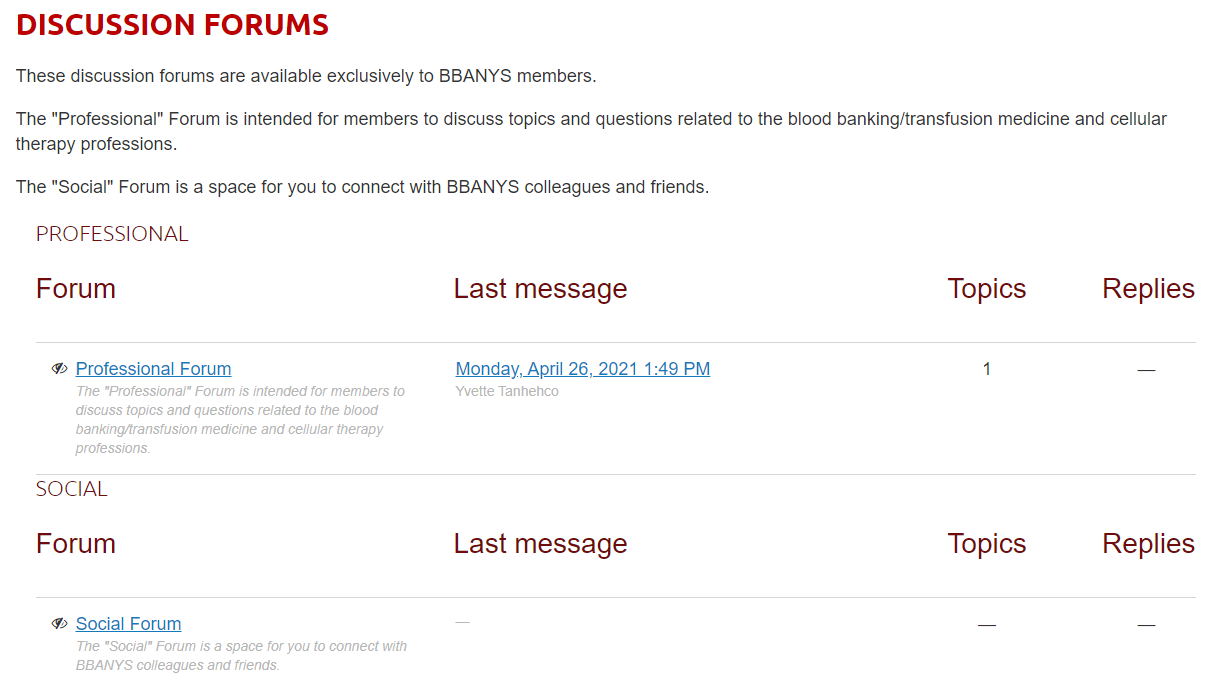
Once you are on the specific forum’s page, you can take one of three actions: 1) create a new topic, 2) visit an existing topic, or 3) subscribe to the forum.
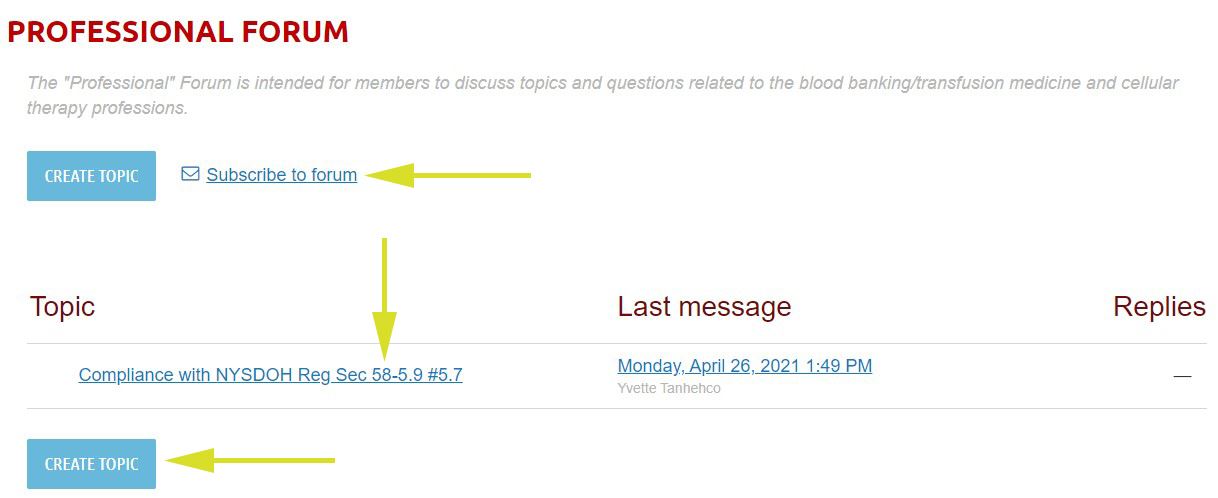
1) Creating a New Topic
Please note that you should only create a new topic if there is not already an existing topic that covers the same subject. If you have a comment or question about a topic that already exists, you should reply to that topic directly (see #2) rather than creating a new topic.
Once you are sure that your desired topic does not yet exist, click the “Create topic” button. On the “Creating a New Topic” page, add the topic name into the “Subject” field – make it descriptive so that members browsing through the topic list can easily find the ones they are most interested in. Then enter your question or commentary into the “Body” field. You can format the text with your desired font, size, and styling elements. You can also add numbered lists, bullet points, and links, if desired. Both the subject and body fields are required (as denoted by the *), so you will need to input text into both fields before posting. Additionally, there is the option to add attachments (up to 20 files, each less than 20 MB) as needed to better explain your questions or commentary. These files can be Word documents, PDFs, spreadsheets, or image files (JPGs or PNGs). Finally, before posting, you can decide if you want to “Subscribe to topic” to be notified when there are replies by checking the corresponding box, and choose your frequency of notifications – daily, weekly, or immediately. Once you ensure that your subject is ready to post, click the “Create” button (or you can click “Cancel” if you do not want to post).
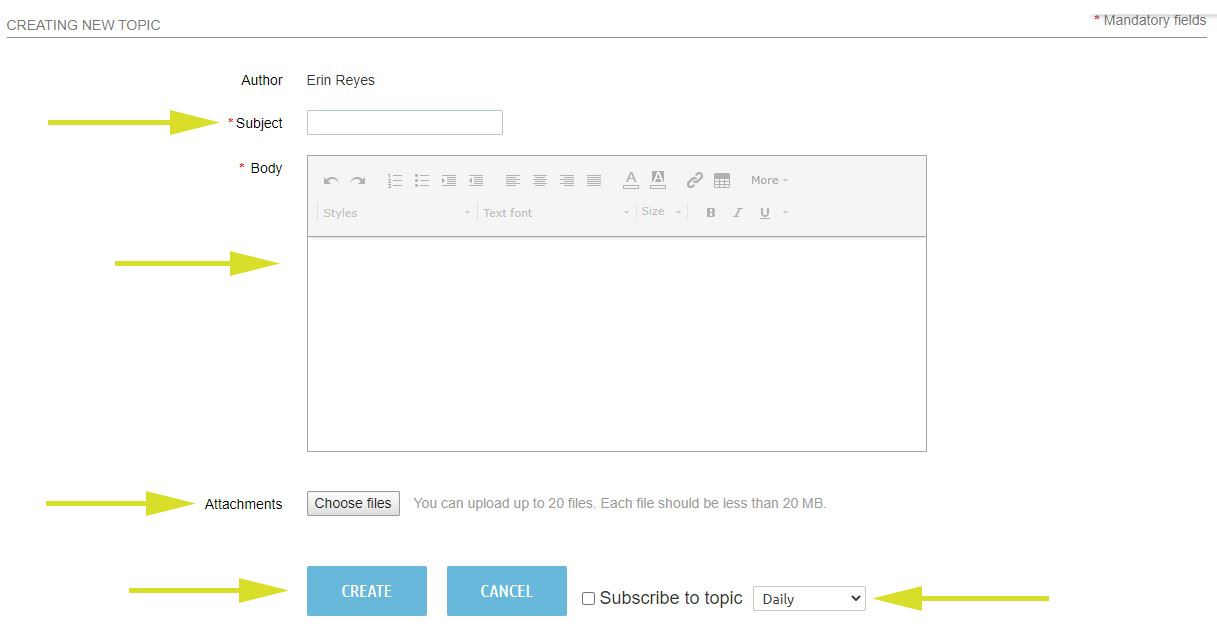
Back on the forum page, your topic will now appear in the list. If anyone replies, you will see the date of the last message and how many replies you have received. If you had subscribed, you will also receive a notification according to your frequency selection.
2) Visiting an Existing Topic
You can view and comment on existing topics posted by yourself or fellow members. If you have a comment on an existing topic, as stated previously, you should reply to that one rather than creating a new topic. Click on the topic title to be taken to the topic’s page. On that page, you will see the main topic post and its author, along with any replies. You can sort to “Show the latest replies on top”. From here, you can either reply directly to the topic by clicking “Reply”, quote replying (similar to quote Tweeting on Twitter) via the three vertical dots icon, or subscribing to the topic to be notified whenever a new reply is posted (see #3).

Replying and quote replying follow the same principles as posting a new topic; however, you will not need to add a subject, and posts will show up in reply to the existing topic rather than on their own page.
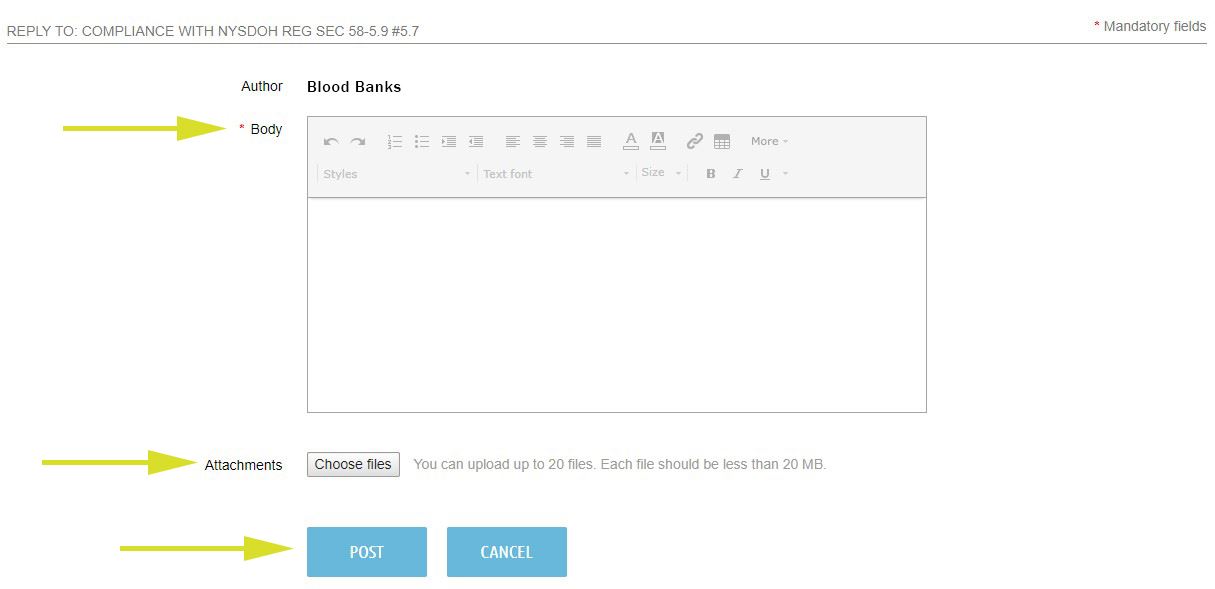
3) Subscribing to the Forum
You can subscribe to an entire forum to be notified when any new posts are added. Alternatively, you can subscribe to singular topics if you would only like to be notified about specific conversations.
When you click “Subscribe” there will be a brief message that says “subscribing…” and then the status will change to “Subscribed”. You can unsubscribe from a forum or topic at any time by clicking the “Unsubscribe” link.
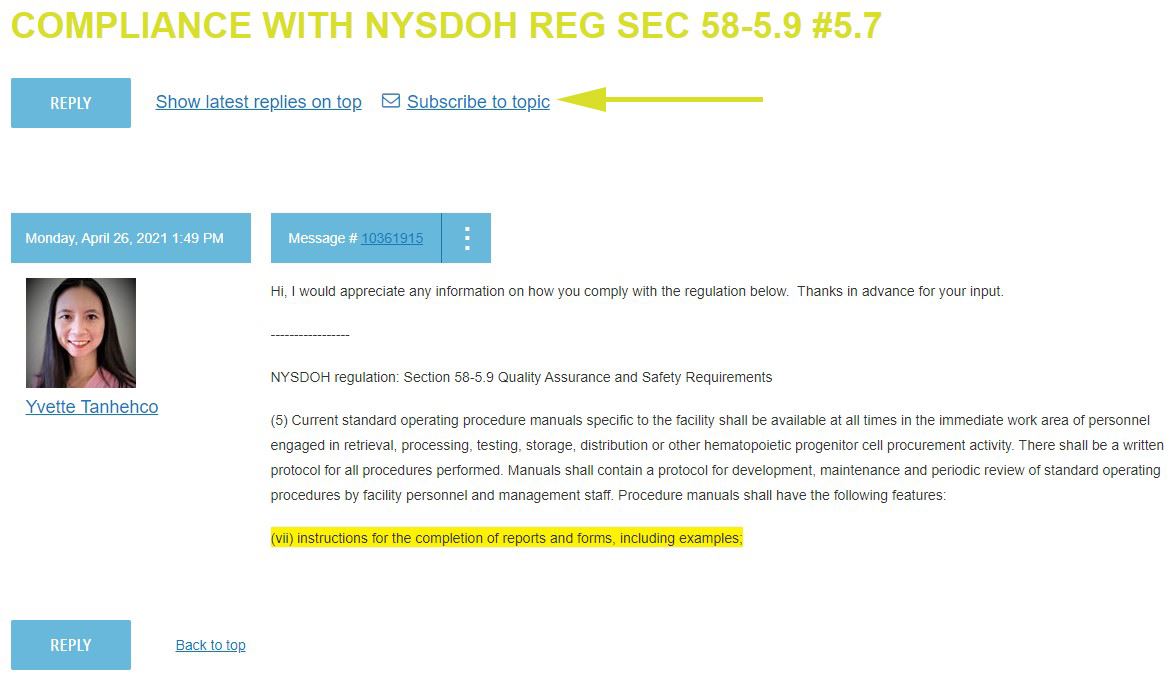
Contact the BBANYS Central Office if you have any questions about how to best use the forums.
We hope you enjoy using these forums to connect with your fellow members professionally and socially!
Please note: the forums will be moderated by staff and leadership. All conversations on both forums should remain professional in tone and content. Do not post anything that violates copyright laws or any other professional community best practices.
